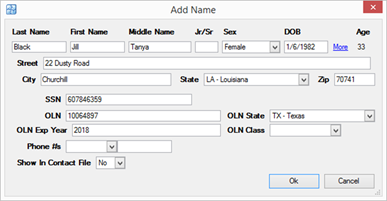From the NCIC screen after a query is returned, Zuercher Suite will automatically search for matching records in your database. This will allow you to select a name directly from the NCIC screen without having to first move back to the name or vehicle section on a CFS.
1. Select the Matches Found link on the top of the NCIC screen under the Add to CFS section.
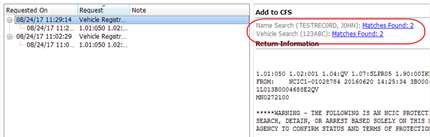
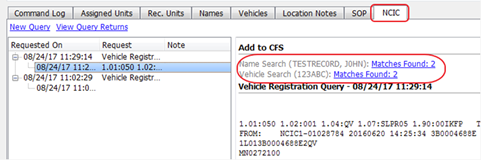
● Selecting the Matches Found link will populate a list of all records that match, selecting one of those records will prompt you to update the Name Cards information from the NCIC return.
From any Name or Vehicle Search field within Zuercher Suite, you will have the option to search that information from the recently ran NCIC queries that have taken place throughout the entire agency.
2. Next to any Name or Vehicle Search field select the NCIC link.

Once selected this will generate the Recent NCIC Queries list. This will default to any recently ran queries generated by the signed in user.
3. Use the filters at the top of the page to search for additional queries
4. Select any of the return names or vehicles you wish you add
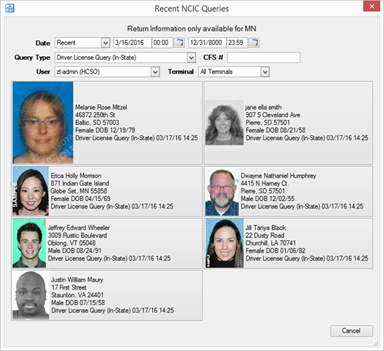
Choosing a name from the NCIC list will perform a name search based on the name criteria provided. This will determine whether the name on the return has a name card within the system already.
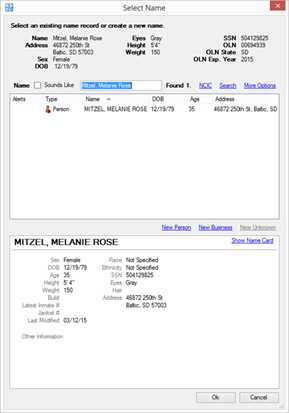
5. If a name already exists that matches the name, choose that name from the list of results.
● A dialog box will display asking if you would like to update the name card with the data in the return. select Yes to update the name card with the NCIC information.
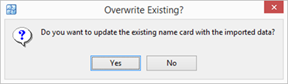
If a name card does not exist from the NCIC return selecting New Name or New Business will create a new card containing the information that came back from the return.