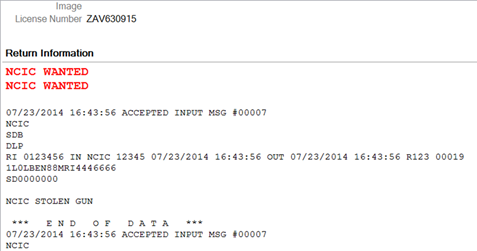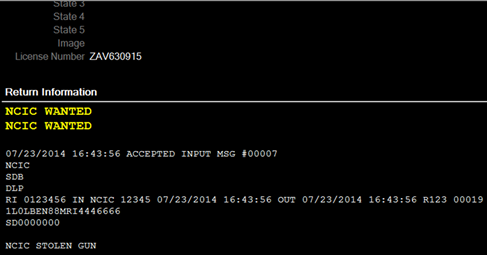This section provides a tutorial to the layout of the NCIC Query Return page.
1. Begin by navigating to Main Menu > Master Searches > State / NCIC Query Returns Page.
Note: This link may be managed as a button or shortcut on your Dashboard.
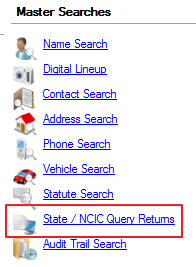
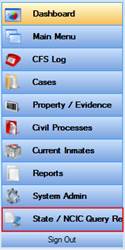
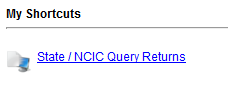
This link will take you to the View State / NCIC Query Returns screen, which will serve as a log screen for all of the queries ran throughout the entire agency.
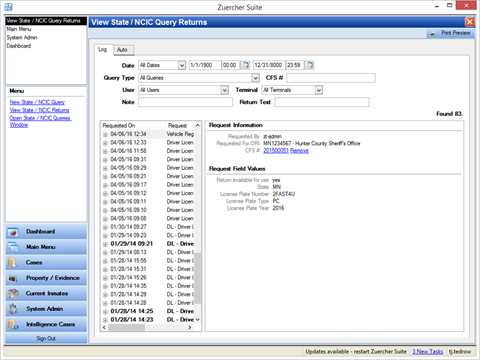
2. When searching for previously ran queries, use the filters at the top of the page to sort through different criteria.
![]()
The left column will display a list of the query results based on the filters provided.
3. The plus sign to the left of each query indicates the query is expandable, select the plus sign to expand the query to see the different pages provided in the return.
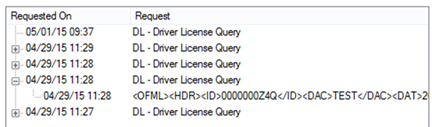
When a query is selected the right side column will display the designated text of the query return.
The return will be divided into three main segments:
● Request Information will show:
● The user initiating the return.
● The ORI provided.
A CFS # will also be provided if the query was initiated from a dispatch call for service. Request Field Values displays the criteria entered by the user from the designated return.
Return Information displays the actual text of the return. NCIC hits that come back for the query display at the top of the Return Information. They will display red on the light color scheme and yellow on the dark color scheme