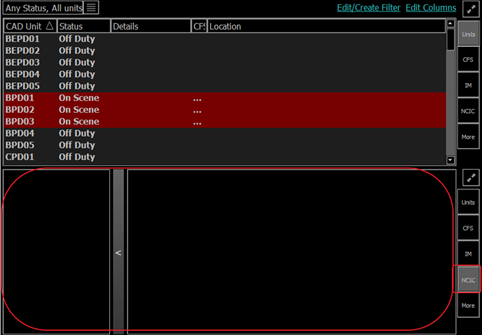From the Mobile CAD screen that mobile units will be using, the top right hand corner will be a list of the Common Queries they will be using.
Note: Common Queries are set by the agency and may be different that what is pictured in this document.
1. From the Mobile CAD Screen select the NCIC button within your button list on the left/right side of the screen
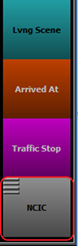
2. Selecting NCIC will populate a dialog box that will allow you to select from your Drivers Licenses and Vehicle Plate queries. A windowed dialogue of the query information will be displayed.
3. Select Send Request when query is ready for submission.
Note: If a mobile drivers license scanner is available, you may also select Scan Driver's License to directly input the information from the drivers license.
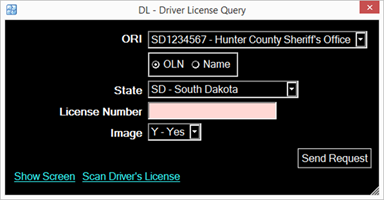
4. When the query is submitted, return to your Mobile CAD screen and select the NCIC button on the right side of the screen to display NCIC return information.